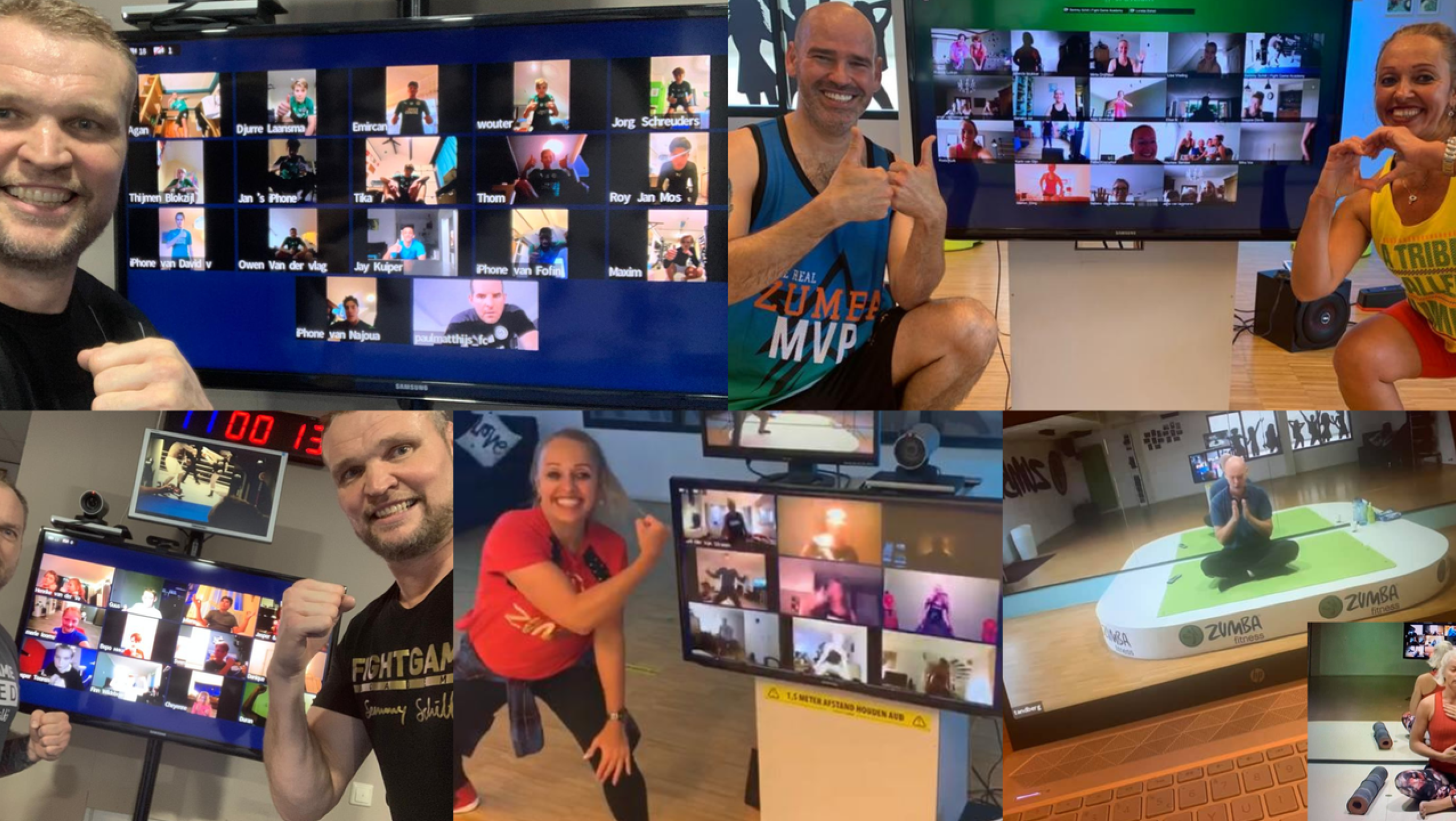
Virtual
Your online gym
Online sports. Very normal these days: sports via the internet. By following the group lessons live, you still have a connection with the group and the trainer, in contrast to a recorded video, and there is room for instruction. The lessons can be adjusted to your own level, so it does not matter what your current condition is.
Community
After registration you will receive an email with all the details. Not only can you do unlimited online sports, but you will also get free access to our members community. In the community, for example, training schedules and workouts are shared, so that you can even do extra training when it suits you. This way you get the best out of yourself!
Entry level
It doesn't matter if you are a beginner or an advanced, you can start right away. The experienced trainers will also guide you well remotely. Also if you need guidance with the online aspect, our employees are ready to help you remotely. What are you waiting for? Get Fit!
When will you come and experience it?
We have several lessons per week:
-
Monday
Yoga
09:15 AM - 10:15 AM -
Tuesday
Zumba®
6:30 PM - 7:20 PM -
Wednesday
Yin Yoga
09:00 AM - 10:00 AM -
Zumba
7:00 PM - 7:50 PM -
Thursday
Zumba
6:30 PM - 7:20 PM -
Yoga
7:45 PM - 8:45 PM
What do we offer you?
-
Training in an environment of your choice.
-
Access to our VirtuaGym app.
-
Live online classes.
What can online training deliver?
-
Physical health
-
Mental well-being
-
Improved sleep
-
Increased energy
-
Self-discipline and dedication
-
Improved self-esteem

Manual
Step 1: Download and Install Zoom
Go to the Zoom website(https://zoom.us/) and create a free account. Download and install the Zoom app on your computer or mobile device.
Step 2: Sign in to Zoom
Open the Zoom app and sign in with your Zoom account details.
Step 3: Invitation to the Lesson
Receive the invitation link for the lesson from the teacher. This can be by e-mail, chat message or via an announcement on the website.
Step 4: Click the Invitation link
Click the invitation link once the lesson starts. Zoom opens automatically and takes you to the virtual lesson environment.
Step 5: Join the Lesson
If necessary, enter the password provided by the teacher and click 'Join the Lesson'.
Step 6: Choose Audio Settings
Select your audio settings. You can choose to enable your audio from the computer or from the phone. Make sure your microphone is configured correctly.
Step 7: Choose Video Options
Enable video if you want others to see you. Zoom usually opens with the default settings without video enabled.
Step 8: Interact with the Lesson
Use the chat function to ask questions or make comments. Some teachers give instructions via chat.
Step 9: Use Video Options
Make use of the video options, such as sharing your screen if the teacher deems it necessary.
Step 10: Leaving the Lesson
When the lesson is over, click 'Leave' or 'End Meeting' to end the Zoom session.
Follow these simple steps and you are ready to participate in virtual lessons through Zoom effortlessly.



